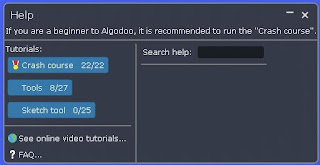Save to the M: drive (Your number)
Change the name from template to your own – leave the name
of the assignment in place for example : #1Template_Bridge - Save as
Zach_G_Bridge
Succeed
Once you meet all the criteria for passing the assignment:
no thrusters-no controller-no editing the environment
get the Teacher thumbs up
Add a text box with your name in it.no thrusters-no controller-no editing the environment
get the Teacher thumbs up
Screen capture the scene then blog the image
Save the Algodoo file to your I: drive (hand-in) folder.
Total number of items to hand in = 7
#1Template_Bridge
#2Template_Desert_Gap#3template_water_challenge
#4Template_Landslide
#5TEMPLATE_offroadcourse
#6TEMPLATE_Your_OWN_Challenge + Solution